How To Reconcile an Account in QuickBooks Online?
For any organization, having up-to-date accurate accounts is crucial. You should strive to accomplish reconciliation on a frequent basis. There are methods for accelerating or even automating the process with QuickBooks. These days, reconciliation doesn't necessarily have to be done manually. In this segment, we have discussed how to reconcile your accounts in QuickBooks online. Thus, keep reading on!
Steps to Reconcile Your Accounts in QuickBooks Online
Here's a general guide on how to reconcile your accounts in QuickBooks Online:
Step1: Gather your monthly bank or credit card statements, whether online or paper
Make sure the opening balance in QuickBooks matches your bank account balance for the period being reconciled.
Check if all transactions are matched with previously entered ones or categorized and added if they haven't been entered yet.
QuickBooks will try to avoid duplicates by matching downloaded transactions with previously entered transactions. You need to approve the match if this happens.
Step 2: Begin reconciliation in QuickBooks
Open QuickBooks and select the account you want to reconcile from the Account menu.
Make sure the Beginning balance in QuickBooks matches the balance on your account statement.
Set the Ending balance and Ending date to match those shown on your statement (some banks or providers might refer to this as the Closing balance).
Click on "Start reconciling" to proceed with reconciling each transaction in that account.
Step 3: Confirm if your statement matches with QuickBooks
For online connected accounts, QuickBooks will load the statements and facilitate a side-by-side comparison.
If QuickBooks isn't connected to online accounts, the statements won't be loaded.
Go through each transaction in your statement and find the corresponding one in the Reconciliation window in QuickBooks.
If the transactions match, check the reconciliation circle next to the transaction in QuickBooks. If you've been using bank feeds, these circles will be pre-checked.
If needed, edit transactions right from the Reconciliation window to ensure transaction details match.
QuickBooks will show the difference between your statement's ending balance and the QuickBooks cleared balance. For a successful reconciliation, this difference must be zero.
Once the difference is zero, select "Finish now" to end the reconciliation.
How does reconciliation work in QuickBooks?
Reconciliation in QuickBooks involves comparing a QuickBooks account to its corresponding real-life account to confirm its accuracy.
During reconciliation, you ensure everything matches between the two accounts for a specific period.
When reconciling a bank or credit card account, you compare the statement to what's in QuickBooks, similar to balancing a checkbook in more manual times.
How frequently should you reconcile in QuickBooks?
Reconciling accounts once a month is good practice.
Keep in mind that processing delays can cause some transactions to not clear the account promptly, so it's essential to compare the statement account balances with their corresponding QuickBooks balances and resolve any differences.
Differences between the two balances can exist over a short period, such as a month, due to errors made by the bank or uncashed checks.
Frequent reconciliation has additional benefits, such as providing a true, up-to-date value of your business and identifying errors early, which helps with account audits and tax preparation.
Important Points for Reconciling in QuickBooks
Most business owners frequently reconcile accounts using QuickBooks.
Reconciliation should be done regularly between QuickBooks and statements, usually once a month.
Reconciliation helps maintain accurate and up-to-date accounts, catching errors early on.
The aim of reconciliation is to explain any difference between QuickBooks account balances and the corresponding statement of the source account.
QuickBooks can import transactions for easy reconciliation when connected to online accounts.
Winding Up!
Now this blog has come to an end. If you have any issues related to how to reconcile your accounts in QuickBooks, you can contact us at 1-800-615-2347. Our QuickBooks online error support team will be happier to assist you!

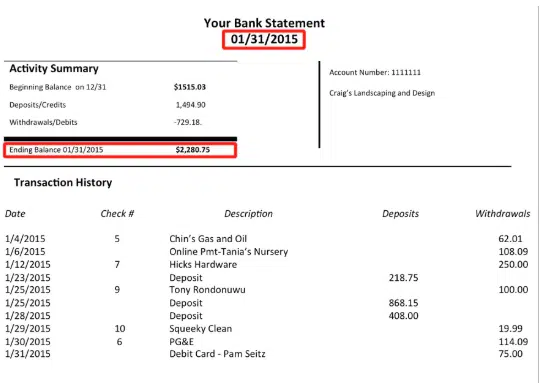




Comments
Post a Comment