How to Turn On Advanced Inventory in QuickBooks Enterprise?
It might be difficult to run a business that is dependent on having inventory. In addition to the standard duties associated with running a business, such as making payroll, providing customer service, and creating a budget, you are also responsible for managing inventory and keeping accurate records of it. The QuickBooks Enterprise software comes equipped with intuitive inventory management capabilities that make it easy to keep tabs on your company's stock and generate reports based on that stock's status.
Adding Advanced Inventory to your existing installation of QuickBooks Enterprise, on the other hand, can provide you access to a variety of new inventory management options. In this blog post we will be discussing the different ways to manage QuickBooks enterprise advanced inventory.
Read Also: How to Fix QuickBooks Error Code 1603?
What exactly is meant by Advanced Inventory?
Users are able to manage inventory from the very beginning to the very end from one centralized dashboard thanks to the Advanced Inventory feature, which is included with QuickBooks Enterprise. It is simple and easy for the organization to trace the movement and storage of products and supplies within a warehouse as well as across several locations which makes it possible to find items fast.
Items can be tracked by the position of the bin in which they are stored, serial numbers, or lot numbers, and inventory management can even be automated with the help of a wireless barcode scanning device.
Advanced Inventory of QuickBooks Enterprise gives you access to all of the following features:
FIFO: Using the First In, First out (FIFO) costing approach rather than the average costing method that is default in QuickBooks for purposes of calculating the cost of goods sold and valuing inventories.
Inventories located in multiple locations: This is helpful regardless of whether you have various locations within the same physical facility or if you have multiple facilities altogether.
Barcode: Scanning using a barcode you can increase productivity by scanning inventory items, provided you have compatible scanner equipment, or an Android phone, an internet connection, and the Warehouse Manager software installed on your device.
Tracking of individual bins or lots through: The use of bin or lot tracking, you are able to determine the precise location of inventory within the warehouse.
Serial numbers or lot numbers: Either tracking by lot or serial numbers is possible, but not at the same time.
Sales order fulfillment method: Makes it simpler to locate sales orders, priorities them, and check on the current state of their processing.
How to Activate Advanced Inventory in QuickBooks Desktop?
The Advanced Inventory feature is simple to activate. To begin, if you are currently operating in the multi-user mode, you will first need to switch to the single-user mode. Then:
Followed by clicking on the Edit menu, select the Preferences option.
After choosing 'Items & Inventory' from the list that appears on the left side of the screen, navigate to the Company Preferences tab using the mouse.
Make sure that you click the button that says "Inventory and purchase orders are active."
Multiple Warehouses and Storage Facilities
You can do this by navigating to the Multiple Inventory Locations tab and clicking on the option labeled "Multiple Inventory Sites is enabled."
The software will guide you through the steps of using a wizard to add information about each of the locations where you keep your inventory.
You also have the option to select checkboxes to be alerted about duplicate inventory transfer numbers or transactions that could result in a negative inventory balance.
If you click the box labeled "Track Bin Locations within Inventory Sites," a wizard will guide you through the steps of adding bin locations to your inventory sites.
Serial/Lot Numbers
To activate the function, go to the tab labeled "Serial/Lot Number," and then click the "Enable Lot or Serial Numbers" button.
After that, you will have the option to choose to track inventory goods by either serial numbers or lot numbers, but not both at the same time.
Barcodes
In QuickBooks Enterprise, you may activate the use of barcodes by clicking the button located on the barcodes tab.
After you have checked that box, you will be able to click the button down below to launch the Barcode Wizard.
You will be guided through the process of setting up your existing inventory items by the program which will accomplish this by copying over barcodes from the Item Name Field, Manufacturer's Part Number, Purchase Information, and so on.
If you have QuickBooks Enterprise with Advanced Inventory, it will be simple for you to monitor all aspects of your inventory within the company file that you use for QuickBooks Enterprise.
You can get in touch with us on our QuickBooks desktop support helpline number i.e., 1-800-615-2347 if you have any other questions about QuickBooks or if you're unsure whether Advanced Inventory is the best option for your product-based firm.

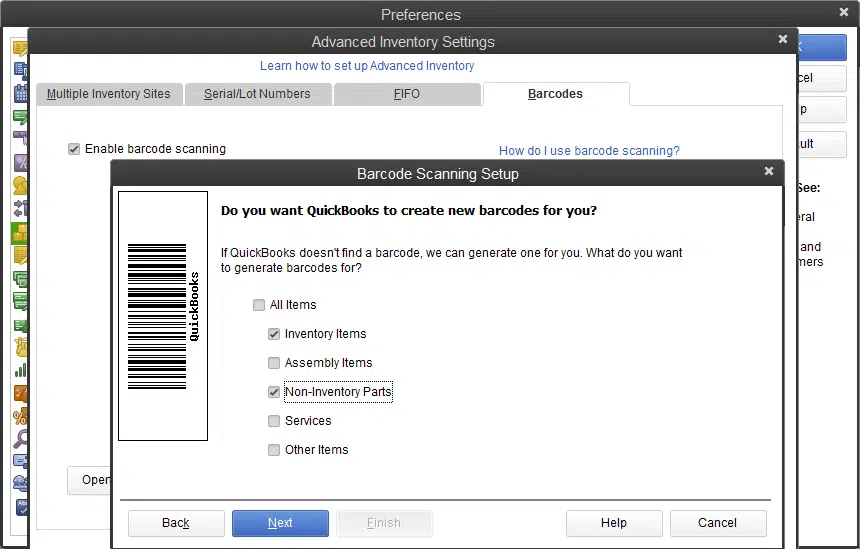



Comments
Post a Comment